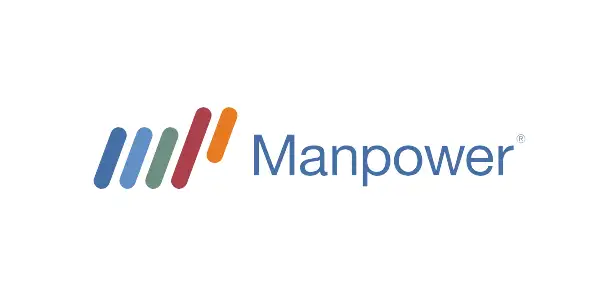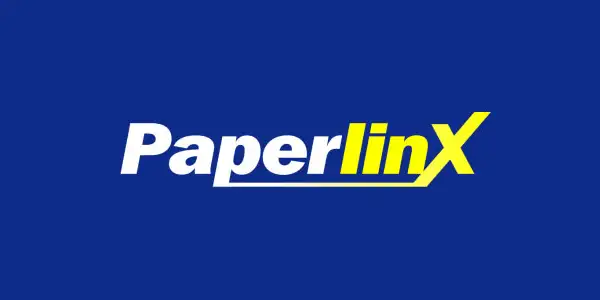Automation improves efficiency. Our certified technicians can assist you with getting OnGuard set up optimally.
Automatic Dispute/Query Creation – Using Imported Invoice Fields
This Dispute Import function will automatically create disputes/queries from your ERP invoice data, saving you time and integration effort.
Credit controllers can optionally be notified about their new disputes/queries, by receiving an emailed list of new queries after each import.
As part of the setup, dispute/query codes need to be synchronized between OnGuard and your financial system/ERP (but that should have been done during your standard setup anyway).
This functionality is useful where the financial system/ERP manages the dispute process, but OnGuard still needs to have the dispute recorded against the invoice/s, so that collection activity is not scheduled for those disputed invoices.
Automatically create salesperson users from customer import data
One of the hardest OnGuard administration tasks is keeping up the administration relating to sales team turnover.
Normally the customer salesperson information is imported. You can ‘assign the salesperson’ using standard OnGuard import rules, however the salesperson needs to exist in OnGuard as a user.
Cosyn’s Automatic Salesperson User Creation utility will:
- Create the OnGuard user if the salesperson does not exist
- Notify the OnGuard administrator that new sales users have been created (so that they can complete the allocation of the new salesperson user to user groups, etc.)
This will ensure that the salesperson information is always kept up to date and is available for use in disputes, requests, etc.
Automatically adjust the OnGuard Date if Due Date falls on a weekend
Peak collection activity normally happens in the first few days after month-end (due date).
Standard OnGuard is not aware of weekends and holidays, so it can end up scheduling back-to-back activities that cannot be completed in time.
This Cosyn function ensures that collection tasks do not get scheduled on the weekend directly after due date.
NB: This is only applicable if you are scheduling your profiles using DUE DATE.
Automatically notify Credit Controllers when the import is finished
If you are running an import during the day, OnGuard will warn your Credit Controllers before it shuts them down so that the import can be run. However, OnGuard will not tell them when the import is completed, i.e. when they can start working again.
This function will notify the Credit Controllers by email or text when the import is completed, so that they can get straight back in and start working again.
Automatically poll and run the import when import files are detected
Standard OnGuard import only runs at scheduled times. It will only run at that time if the financial system/ ERP Import files have been delivered.
This function tells the Import to check for the appropriate files at regular intervals. If files are found, the import will run. This means that you don’t have to have multiple scheduled tasks, and can have OnGuard driven from the arrival/delivery of the ERP file. And if the ERP is marginally late in delivering files, the import process is not compromised. This is especially valuable if you have ERP file creation schedules that are variable due to time of month, time of year, etc.
Automatically set Customer Group Credit Limits
Most data can be imported using standard OnGuard Import process. Customer Groups can be created automatically from your imported financial system/ERP data.
However, the Customer Group’s Credit Limit cannot be set automatically using standard OnGuard functionality.
Cosyn’s Automatic Customer Group Credit Limit function allows you to set the Customer Group credit limit automatically, to one of these choices:
- Sum of the credit limits of the children
- Sum of the credit limits of the children plus the parent’s credit limit
- Parent credit limit only
These settings can be set to be different for each administration (business unit).
Automatically set Customer Amount due at month-end
If you want to send proactive reminders, OnGuard can only itemize the balance due and balance overdue as they are at the time that the reminder is created. It cannot inform the customer what will be due for payment at month-end.
This Cosyn function allows you to define and update invoice user fields that contain the amount due at month-end, and include them in your reminders. It can optionally update the total of those amounts into a customer user field, for use in the body of emails and SMS/texts.
Automatically import selected notes from your ERP each day
Quite often customers want to transfer their CRM or ERP system notes back into their OnGuard Collection system. This function will process an ERP notes CSV file at the end of each day, inserting them against the correct customers’ OnGuard notes.
Cosyn notes provide full OnGuard details of who created the note, when, and the note details.
Automatically export selected OnGuard notes to your ERP each day
Quite often customers want to transfer their collection notes back into their CRM or ERP system.
Obviously they do not want all of the clutter of each conversation in their ERP, so the Cosyn Notes Extract caters for the option to select certain types of notes (rather than all). For example, OnGuard creates internal notes when you register the customer’s promises to pay. You may not want that level of detail in your CRM or ERP – just the key events.
This function will create a CSV file at the end of each day, for customers to then import into their financial system/ERP or CRM.
Cosyn notes provides full OnGuard details of who created the note, when, along with the full note details.
Automatically set Customer’s Preferred Communication Method
The ‘preferred communication method’ on the OnGuard Customer record controls whether OnGuard creates an email, text or printed communication for each customer individually.
There is no way in OnGuard to set the default value. OnGuard’s default value is PRINT. Most customers want that default value to be EMAIL.
Cosyn’s ‘preferred communication method’ function runs after each import, and sets the default preferred communication method to the default value that you want – normally email.
This can be set to be done conditionally – for certain customer profiles, administrations, etc.